I Need More Help!
Request assistance using the IT Help System*.
*Non-ANR personnel should contact their local coordinator or site administrator for assistance.
Creating an Asset
Creating an asset is quick and painless. Once you have created a page (Creating a Page), you will go into the "Page Properties," where you can set up your layout. Once your ready, you can create an asset in a few ways.
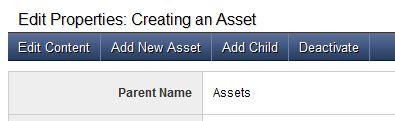
From "Page Properties," you can click "Add New Asset" on the blue navigation bar.
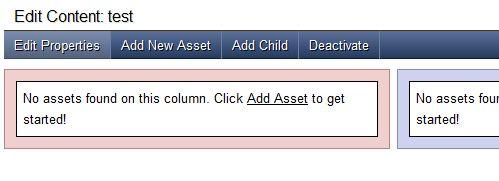
From "Page Content," you can also click "Add New Asset" on the blue navigation bar. If there are no assets in one of your page's columns, you will also see a link in it to add an asset. Adding to a column will also place the asset in it. Using the button from the blue navigation bar will put it in the first available column at the top. From there, you can use the arrows to move it around.
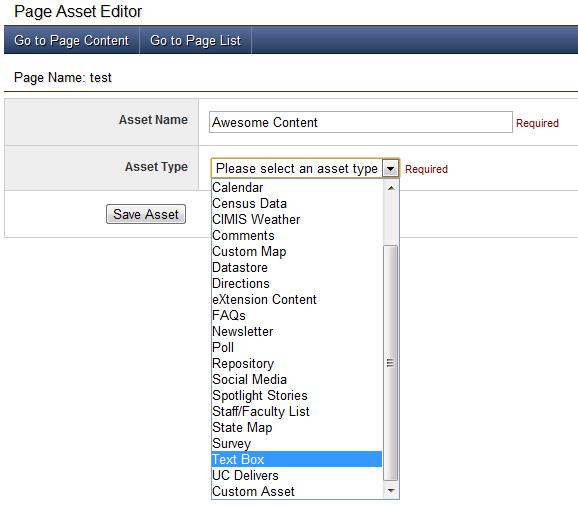
Once you have committed to adding an asset, you will go to the asset creation page. Here you will name your asset and select from the list of options. All assets must have names. Once you select the asset you want, your asset will initialize and offer you further options. One option available on every asset is to "Show Asset Title." If enabled, the asset name will appear above the content.
Please see one of the asset help pages for details on what each can do.
